top of page
YiWei He.
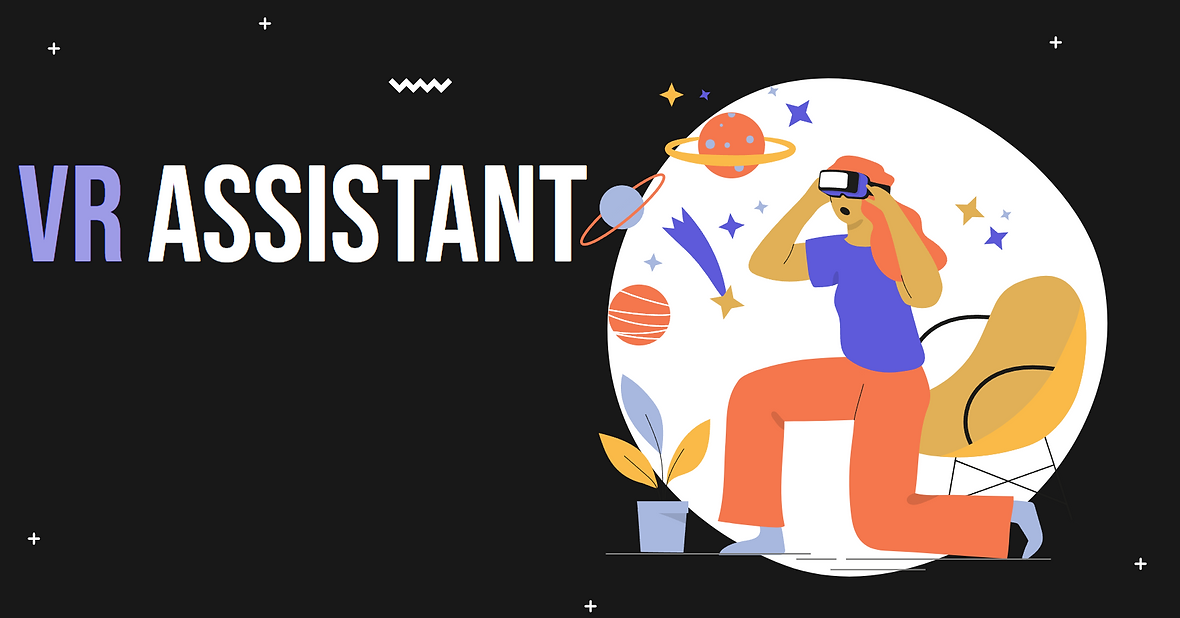
Bridge the gap between virtual and reality
Description
Construct an information bridge that can allow user to interact and process events and items in real world while keep submission in the immersive environment.
My Role
UX Research
User workflow
Wireframe
Prototype
Time Frame
Sep 2022 - Dec 2022
Tools
UXPin
Lucid
Unity
Background
Virtual Reality (VR) has emerged as a rapidly growing technological frontier, captivating users with its promise of transporting them to alternate realms and immersive digital experiences. However, in this exciting digital landscape, a significant divide exists, creating a substantial gap between the virtual and the real world. User can be interrupted by phone calls, emails, or just concerned about lose sense of time leading to burning up the kitchen. This disparity has the potential to hinder users from achieving a truly immersive experience. Our team intend to design a product that can help bridge this gap between virtual and reality, so that the user can maintain immersive experience.
Design Process
01
03
02
04
User Interview
Initial data collection was conducted within VR Chat I designed a Semi-Structured Interview to help us collect task insights and pain points.
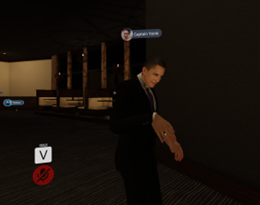
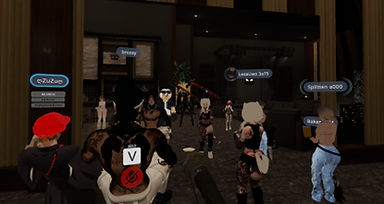
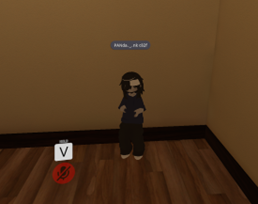
Data Elicitation and analysis
After the initial data collection through interviews. Our team elicited and analyzed the raw data for the core user goals and needs through building WAAD and Flow Model diagram.
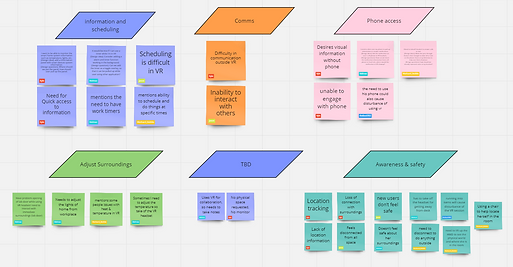
Figure. WAAD
WAAD(Work activity affinity diagram) is a great tool to use to organize work activities collected through interview to help understand common work patterns or activities.
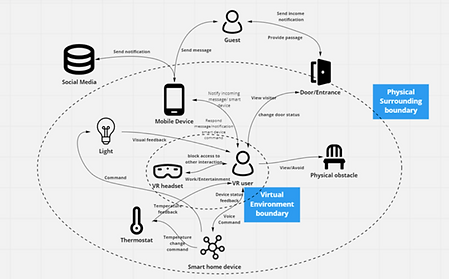
Figure. Flow Model Diagram
Flow Model Diagram helps generalize how information and artifacts flow through system in the context.
User Goals
-
Need to keep awareness of the physical surroundings.
-
Would like to stay immersed in the virtual environment as much as possible
-
Need to keep aware of other person entering or needs to enter their space
-
Need to receive SMS or Social media messages
-
Need a method to keep track of time
Solution
A virtual system-integrated application that can alert users according to the significance of the event or message. Including basic interaction with the message platforms as well as interaction with the smart home devices IOT devices. Utilize unique notification method in VR allowing user to get the information needed while stay immersed in the virtual environment.
User Persona

Background
Amanda is an undergraduate student who currently lives in the dorm with a roommate, she got her VR set last year and loves using it. Amanda likes to use it for gaming or just socializing with others on VRChat and could easily spend her day in VR hopping from games to fitness apps. But she also wants to make sure that she can leave sufficient time for doing homework and getting outside. She quite often misses text messages from her friends and her roommate can never get her attention when she knocks on her door.
Amanda
Age: 22
Status: single
Occupation: Student
Motivation
-
Entertain and relax in the immersive environment
-
Interact with more potnetial friends through games and chatrooms in VR
Goals
-
Amanda want to interact with friends and family without needing to remove her VR headsets
-
Amanda want to know when people enter or leaving her physical surroundings
Frustration
-
Miss text messages from Friends or work while using VR
-
Loss track of time
-
sense of insecurity with her physical surroundings while using VR.
Design Ideation
During the early phases of our design process, we came across a study by Rufat Rzayev and Sven Mayer titled "Notification in VR: The Impact of Placement, Task, and Environment." Rzayev's research delved into different notification placement methods and strategies within the Virtual Reality (VR) domain, offering a comprehensive analysis of their intrusiveness levels. This insightful research caught our interest and served as a valuable foundation for enhancing our own conceptual design, enabling us to incorporate its findings into our development.
Razyev's research introduced four distinct notification methods: On-wall, On-body, Floating, and Heads-up. To strike a balance between keeping users fully immersed and providing necessary information, we proceeded with a second round of interviews with end-users to gauge the urgency and importance of various types of information. Subsequently, we tailored our system to employ the more intrusive notifications for urgent messages, and conversely, less intrusive ones for less critical information.
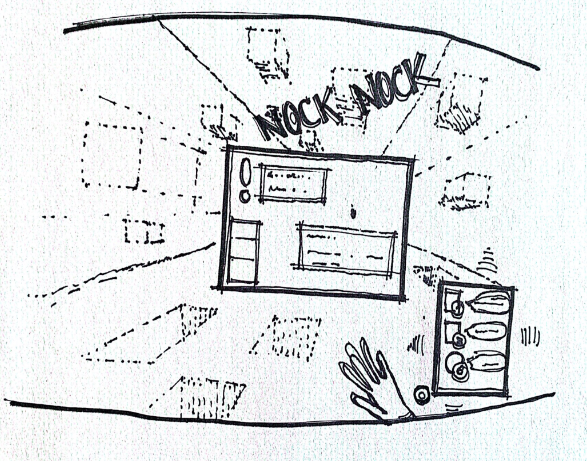
Wrist Display
-
Less intrusive
-
Subtle
-
Allows user to stay immersed
-
More intrusive
-
Easily noticeable
-
disruptive for stay immersed
Heads-up Display
Figure. Initial Design Draft
Storyboard --- Heads-up Display
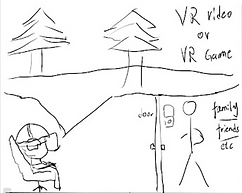
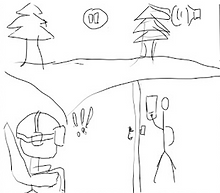

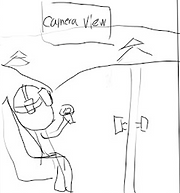
For more urgent matters such as doorbells, it can be set to be notified through a heads-up display when friends or family ring your doorbell. The application will pause the current VR session along with a sound notification. Users can then look up to see the notification's source and use the camera feed to find out who rings their doorbell.
Storyboard --- Wrist display

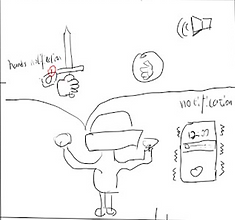
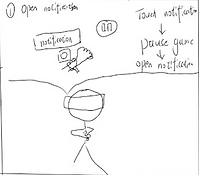
Ignore, notification fades away 10 seconds later
For less urgent notifications, it can be set to be notified through the wrist display where a notification Icon will pop up on the left wrist of the user's virtual avatar along with a sound alarm. After user perceive the notification, the user than can choose to either pause the current VR session to read the more detailed message or ignore the notification.
Prototype
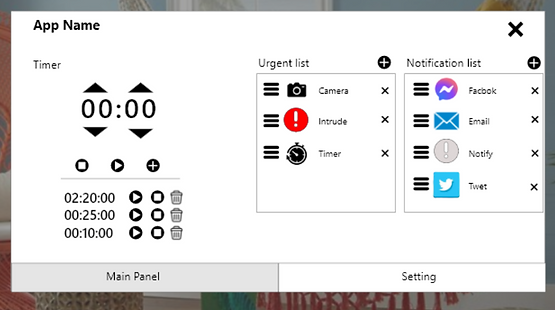
Landing page of the application in VR, where user can do the initial set up. customize the source of the notification they will receive while in VR, as well as the type of notification method assigned to them. The user can also set and pre-set timer on the landing page
Wrist display example: Notification on the wrist displays the source of the message, hold the right hand close to the left wrist will expand the notification with brief message content.

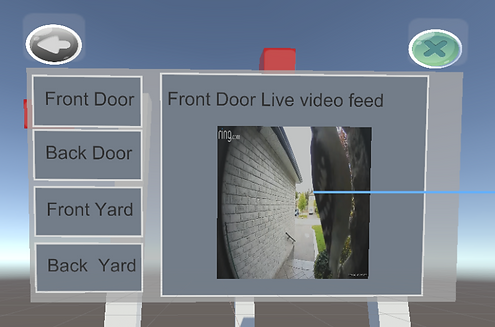
Heads-up display example: front camera feed. If user connect their IOT camera. once camera feed is set under the urgent list in the setting of the application. When user's doorbell rings, system would pause the VR session and display the corresponding Camera feed.
Rapid Usability Study
After the initial prototype is Implemented in VR. The team designed the following procedure to evaluate the initial prototype:
-
Landing Page prototype
-
User would be give basic introduction of the landing page
-
User then are given the following key tasks to complete
-
Adjust the volume for wrist display
-
Add new application to the notification list
-
Change the corresponding application from general notification list to urgent list
-
-
Time to complete each task is recorded, at the end of the session participant will complete the System Usability Scale (SUS) Survey
-
-
Immersive prototype in VR
-
User would be give basic introduction of the application
-
A basic task (shoot the box) is implemented as a basic task mimicking a general VR session's demand on the user
-
User then are given the following two scenario at random
-
Wrist notification from SMS message
-
Heads-up notification from front door camera feed
-
-
Time to for the user to notify each notification method is recorded. Researcher also recorded anytime user seems to have trouble proceed.
-
At the end of the session participant will complete the System Usability Scale (SUS) Survey
-
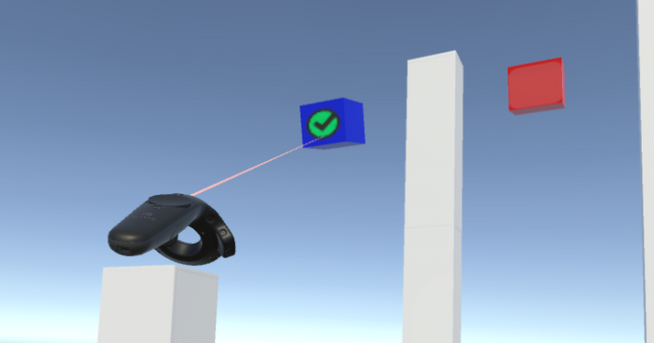
Figure. Background Task
UX Issue #1
The wrist notification seems to be too subtle to grab user's attentions, over 50% of our participants take more than 30 seconds to notify the message after the notification cue is triggered.
Solution
Add additional volume settings for both heads-up notifications and wrist notifications. Adding haptic feedback to add another sense for the user to receive the notification. Increasing the alarm rate of the wrist notification.
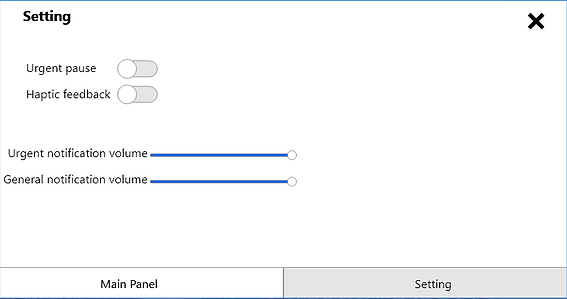
Figure. Setting page
UX Issue #2
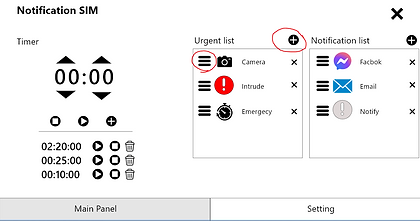
Moving and adding an app in the landing page is not intuitive. The user attempted to use the add button on the urgent list to move apps from the general notification list to the urgent list. Many users interpreted the add button as a transfer function instead of adding a new application/source to the notification list.
Figure. Initial landing page
Solution
The hamburger icon alone did not effectively convey the drag affordance for the tabs beneath the notification lists. To address this, the drag handle icon has been introduced as a replacement for the hamburger icon. We also implemented a tangible tab beneath each notification application, accompanied by a shadow to generate a hover effect on individual tabs, thereby strengthening the visual cue for dragging.
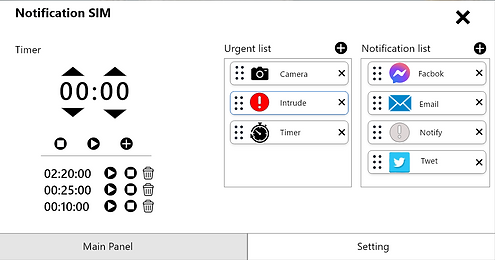
Figure. Landing page after adjustment
Reflection
-
Design is an iterative process
-
It can be challenging to eliminate biases during the data collection process and we are instinctively oriented to put ourselves in the center of design rather than the users
-
Diversity in a group is important, we have team members from different backgrounds, all of whom help provide a unique angle of designing the app and resolving the problem
bottom of page